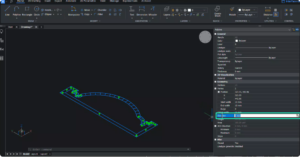BricsCAD® V24.2 is chock full of new and enhanced features for 2D drafting, 3D modeling, civil, survey, BIM, and mechanical workflows. With this release, the Bricsys team included several new features and improvements to help you accelerate your time to deliverable and provide you with a familiar CAD experience. So, let’s dive in and explore what’s new in BricsCAD V24.2!
Enhanced DWG Compatibility with Dynamic Blocks
For BricsCAD V24.2 we focused on improving how BricsCAD handles dynamic blocks and improving fidelity of AutoCAD® created Dynamic Blocks even further!
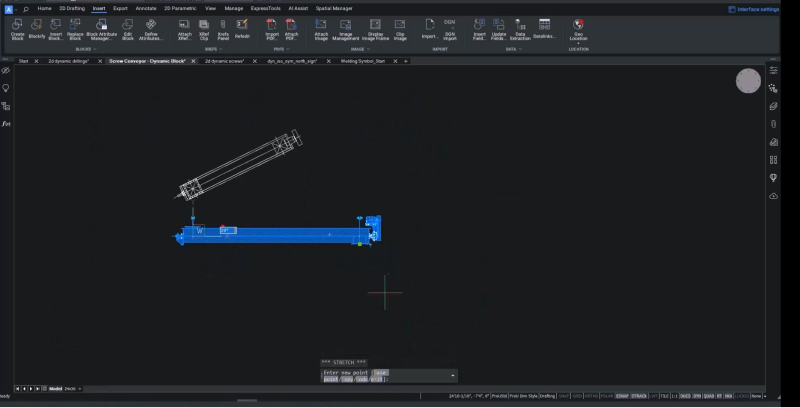
Dynamic blocks now perform as expected when using the grips to stretch a block, and the same is true when flipping. Stretch accents behave as expected, as well as rotation and mirroring grips.
Complex dynamic blocks like welding symbols are also now more accessible to work with. You can select and change attributes on the screen using the properties panel or drag the blocks. You can also flip welding flags and mirror blocks using the improved grips.
Improved MLeaders
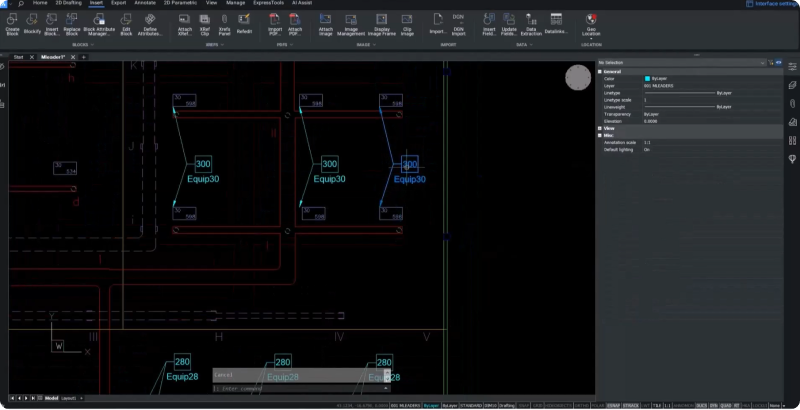
We improved MLeaders to behave as expected in BricsCAD and on a round-trip to other CAD software. To ensure that your drawings load and behave consistently, we improved MLeaders so that MLeaders with blocks now update as expected. You can update a constituent block, and the MLeaders using those blocks will also update correctly.
Improved Sheet Set Management
In BircsCAD V24.2, we’ve enhanced the sheet set management workflow to accelerate the creation of drawing sheets. BricsCAD now helps users manage custom paper sizes with full support of PMP files when printing to physical or virtual paper.
Previewing is faster, and you can also benefit from multi-user access to DST files. The improved workflow makes it easier to add items like labels and call-out blocks and quicker and easier to add new sheets based on the layout of an existing drawing.
New hidden object flags
BricsCAD’s status bar now indicates hidden objects, so you know that items are either hidden or isolated in the drawing, and it’s easier and quicker to discover what those are. You can turn this off and on as needed.
Updated PURGE dialog
We updated the PURGE dialogue to allow dialogue access to nested purge functionality either from the standalone command or from the drawing health manager.
Load large drawings faster!
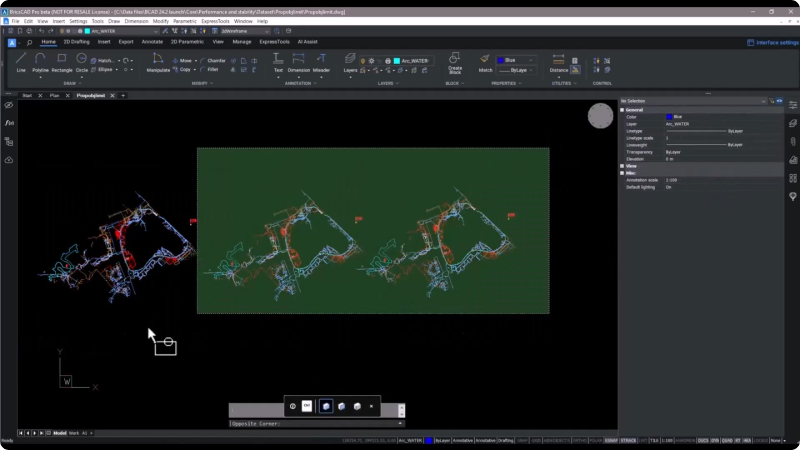
We implemented Prop Object Limits to eliminate the enumeration of selected objects shown in the Properties panel – cutting down on loading time. You can always override the limit or change it.
Easier External Reference Management
Managing External References in design projects is more straightforward since detaching an external reference with 0 references is now possible without unloading it first. You can also now use the detach option to delete an external reference.
Civil tools in BricsCAD® V24.2
Quicker display of color-mapped point clouds
Color-mapped point clouds are now much quicker to display. You can change color schemes faster and save on memory use – saving you time!
Enhanced GIS Import
We enhanced the GIS import command to allow you to import data from a file-based geodatabase. We also enhanced the user interface and added new dialog boxes to work with point groups and editing TIN surfaces, making these commands easier to learn and faster to use.
Streamlined shape file import
In BricsCAD Pro V24, we have streamlined the import process for shape files. You can select a folder directly and have the software tell you which files you have already loaded. You can import all your data or define a Clipped Polygon within your drawing to display only what you need.
Edit field names and formats
New to V24.2 is the capability to edit field formats and names, so you can ensure that anyone receiving your data can understand each field attribute.
New user-friendly dialogs for point group management

This release includes user-friendly dialogue boxes for point group management. Rather than working solely with the command line, the new dialog lets you create new point groups, add descriptions, and select points you want to include within the group. The dialogue indicates how many points you have chosen. You can also add to or create new point groups using the filter box, which makes it easier and more intuitive.
New TIN surface dialogs
We created new dialogues for working with TIN services, including removing elevations, removing the outer edge, adding brake lines, and removing points per elevation within a TIN surface.
New to BricsCAD® BIM V24.2
BricsCAD BIM is a flexible and accurate BIM tool for CAD. With the release of BricsCAD BIM V24.2, we wanted to make it easy to go from 2D or scan data to 3D BIM, make it easier to handle IFC, increase the efficiency of scan data, and make this data more insightful.
New BEAM tool
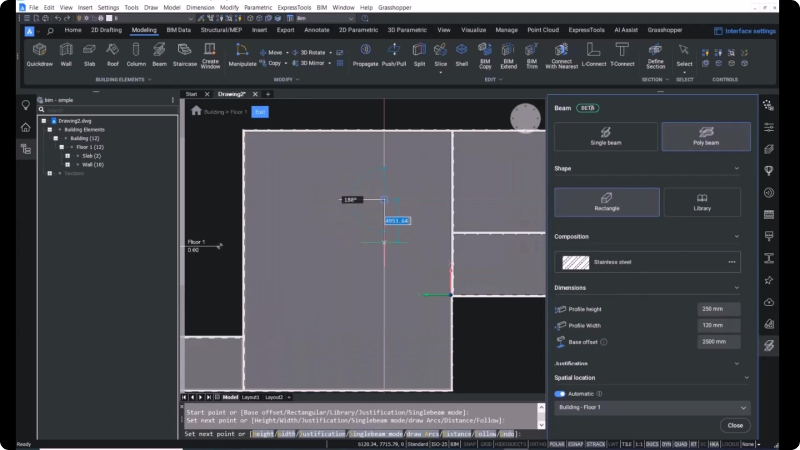
We added a new BEAM tool to the building modeling toolset to make it easier to design your buildings. A dedicated panel displays parameters and lets you choose from a single or polybeam or a shape from your library. You can also specify your materials and set key parameters to place beams with the correct dimensions, spatial location, and other BIM elements. These are available for use with the Bill of Materials.
Enhanced Wall Tool
We enhanced the wall tool based on customer feedback. Now, BricsCAD recognizes walls even if they’re at an angle to the X&Y. It also recognizes wall thickness automatically from the point cloud, making it easier to go from scan to 3D model to BIM model.
Enhanced Roof Tool
We built on the roof tool in BricsCAD BIM V24 to make it even more useful, and you can now create a roof with polylines using polyline mode. You can adjust thickness, overhand, and angles on the fly and fit roof endings.
New IFC Setting Dialog
We introduced a new IFC dialogue setting dialogue box to make IFC data less confusing and easier to handle. You can also filter which entity types are for import. Choose from predefined profiles for quick and straightforward importing or specific elements like structural or MEP elements.
Point Cloud Color Mapping Classified Data
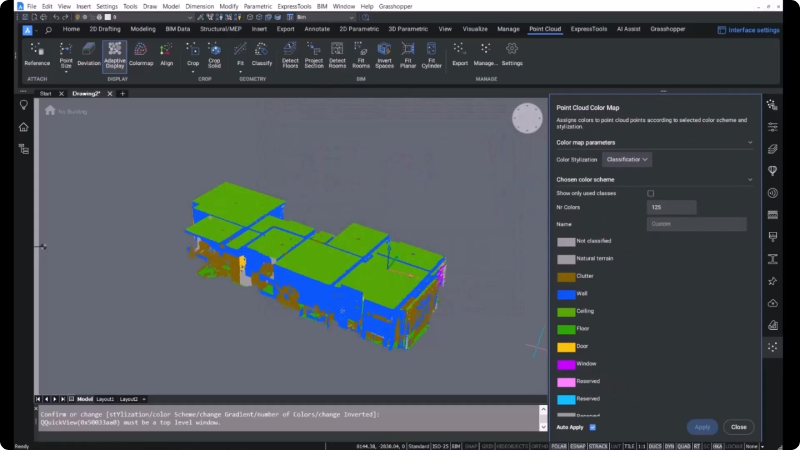
For this release, we introduced a new data representation that allows you to color map classified data – helping you gain insights and work with point cloud data more quickly. You can also change colors for better visualization.
New to BricsCAD® Mechanical V24.2
Updated AMPARTREF
In BricsCAD V 24.2, we’ve updated our AMPARTREF feature. You can now reference existing part references, so you no longer need to recreate them manually. These new part references are associative with the existing parts list.
New BricsCAD®, Block Reference
Now, you can reference an existing BricsCAD block. The metadata in the block automatically transfers to the part reference.
AM BALLOONS made simpler
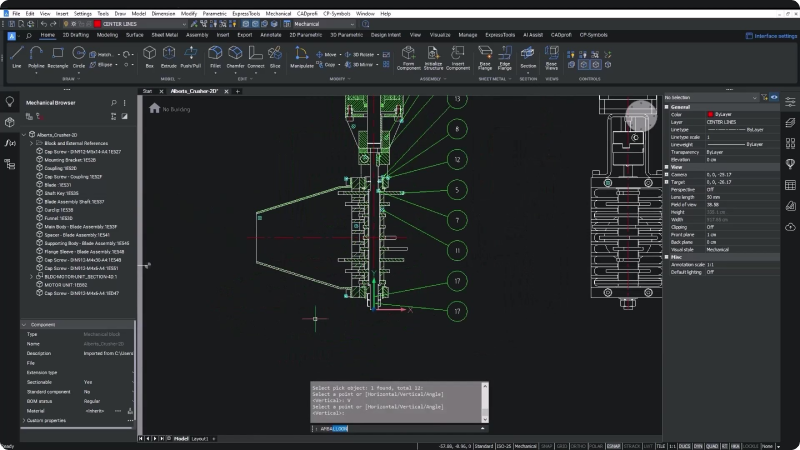
Creating AM balloons is more straightforward in BricsCAD Mechanical V24 with the AMBALLOON command. It creates balloon annotations fully compatible with the AM BOM database on existing DWG files and blocks created in BricsCAD. You can easily arrange several balloons simultaneously with predefined vertical and horizontal placement or choose custom angle placements.
Improved AMPARTLIST workflow
We improved our AMPARTLIST workflow by adding a dialog box to enable more configuration. Here, you can easily edit part property values. You can now set incremental or fixed values to a range of cells, ensuring accurate item numbering. Layout configuration settings give you complete control of how your parts display. Once you save the changes, you’ll see they are automatically reflected in the parts list.
Whether you’re a seasoned CAD professional or just getting started, the new and enhanced features in BricsCAD V24.2 are sure to enhance your workflow and accelerate your time to deliverable!
Want to learn more about BricsCAD® V24.2?
If you’re curious about what else you can do in BricsCAD V24, check out our YouTube channel
For more info, you can connect with us at: marketing@exceldesigntechnolgies.com