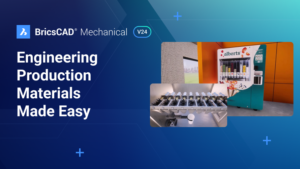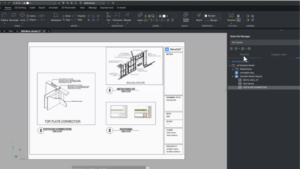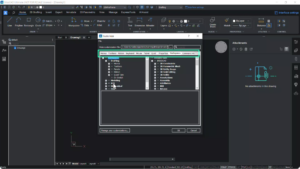If you come from an AutoCAD® design environment, you may be familiar with Dynamic Blocks. BricsCAD offers some Dynamic block editing capabilities with Dynamic Grips. Read on to see what you can do with Dynamic Grips in BricsCAD.
1) Flip Grip
Flip Grip allows you to flip a dynamic block on both the horizontal and the vertical axis very simply.
2) Rotate Grip
Here you can see the Rotate Grip in action, moving this table and chairs block to the desired angle.
3) Visibility Grip
The Visibility Grip allows you to choose your desired block, and also which perspective you would like to view it from. Here you can see a car block with a variety of model and perspective options.
4) Stretch Grip
With one click you can stretch a dynamic block to your desired dimensions. This stretching is done in incremental lengths defined in your dynamic block.
5) Stretch Grip & Array
The stretch grip also works in combination with the Array tool and can be seen in action below. As the table block is lengthened using the Stretch Grip, the chairs array alongside it, saving you time and effort.
6) Lookup Grip
Using the Lookup Grip makes adjusting the size of your dynamic block quick and easy. Below you can see the Grip being used to change the size of a table and chairs block.
7) Block Table Grip
This Grip is useful when working with dynamic blocks like windows, as in the video below. You can swiftly change the size of your block with minimal disruption to your workflow.
8) Scale Grip
The Scale Grip works on dynamic blocks to increase their size whilst keeping the correct scale, in increments. You can see this taking place on a round table and chairs block in the clip below.
You’ve now seen the most commonly used Grip functions when working with Dynamic Blocks in BricsCAD. You’ll be up to speed and at full productivity in no time at all when switching from other CAD software to BricsCAD. Grip features and other handy BricsCAD features will help you along the way!