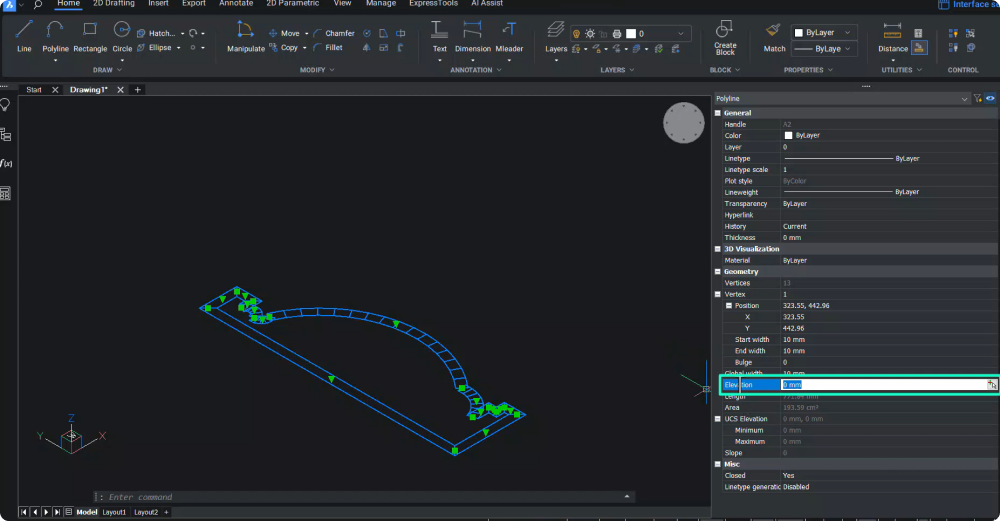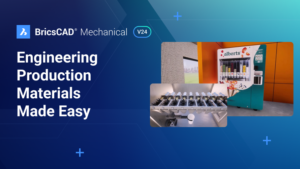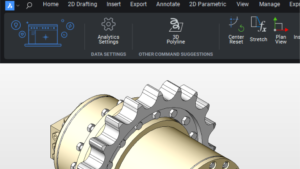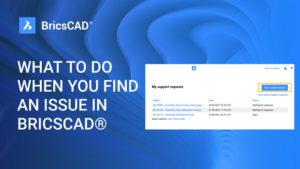Polylines offer an array of functionalities for 3D modeling. Polylines consist of connected line or arc segments that act as a single entity. Each segment can have a constant or varied width, making polylines versatile for creating 3D models.
In this tutorial, we’ll explore the various methods you can use to edit a polyline in BricsCAD.
Using the Properties Panel
- Select the polyline.
- Open the Properties Panel in the Tools Panel.
- In the Geometry section, select the desired vertex to change its position by modifying the X and Y coordinate values.
- Set the starting and ending width for a selected segment.
- Modify the bulge of the segment.
- Assign a global width to all segments.
- Change the polyline’s elevation for a desired distance from the XY plane.
- Open a closed polyline by clicking on the no option in the Miscellaneous section.
Editing Polylines Using the Quad
- Ensure that the Quad is active in the status bar or press the F12 function key to activate the Quad.
- Hover the cursor over the polyline entity to bring up the quad menu.
- Expand the modify tool tab in the quad menu for several polyline editing options.
- Use the ‘Add Vertex’ option to add a new vertex.
- Stretch a vertex to alter the polyline shape.
- Add a bulge to a selected segment and use ‘Remove Bulge’ to eliminate it.
- Use the ‘Stretch Vertex’ option to reposition a vertex.
- Click on ‘Remove Segment’ to delete a polyline segment.
Editing Polylines Using the PEDIT Command
- Run the PEDIT (Polyline Edit) command and select the polyline.
- Choose ‘Edit Vertices’ to modify the polyline based on vertex points.
- Navigate through vertices using the ‘Next Vertex’ and ‘Previous Vertex’ options.
- Use the ‘Angle’ option to define an included angle for a segment.
- To remove segments between two vertices, use the ‘BREAK’ tool.
- Use ‘INSERTVERTEX’ to add a vertex at a specific location on the polyline.
- The ‘MOVE’ option allows you to reposition a vertex.
- Use ‘REGEN’ to update the polyline with the current changes.
- The ‘SELECT’ option lets you select a vertex directly.
- Use ‘STRAIGHTEN’ to flatten a portion of the polyline between two vertices.
- Modify the tangent direction of the vertex with the ‘TANGENT’ option.
- Define the width for the current segment using the ‘Width’ option.
- Exit the PEDIT command and use the ‘Open’ and ‘Close’ options to open and close a polyline.
- Use the ‘Fit’ and ‘Decurve’ options to create and remove a smooth curve from a polyline.
- Finally, use the ‘LineType Mode’ and ‘Reverse Direction’ to apply dashes and dots per segment and reverse the direction of the polyline.
Editing Polylines Using the Right-Click Menu
- Deactivate the Quad from the status bar, select the polyline, and right-click to get the menu options.
- Select ‘Edit Polyline’ to invoke the PEDIT command or choose from various editing options like ‘Stretch Segment’, ‘Remove Segment’, ‘Add Bulge’, ‘Remove Bulge’, ‘Add Vertex’, and ‘Stretch Vertex’.
Editing Polylines Using Grips
- Click on a polyline to activate the grips at each vertex location and midpoint of polyline segments.
- Click on a vertex location grip to activate it and move the vertex.
- Click on a grip at the midpoint to move the line segment to the desired direction.
Using these various methods of editing polylines in BricsCAD®, users can explore a rich tapestry of design options and create immaculate 3D models!