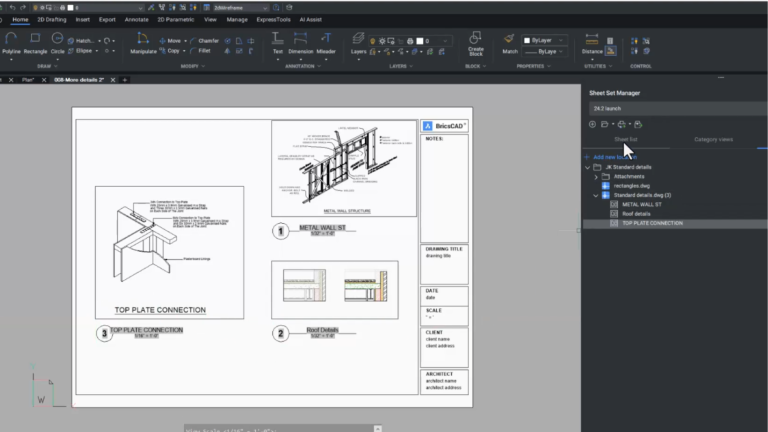In V24.2, we’ve further enhanced BricsCAD®‘s DWG compatibility to ensure the rapid creation of design documentation by focusing on the 2D drawing creation workflow. To create the smoothest collaboration, we’ve ensured you can open and edit the drawings you create in BricsCAD in other DWG-based CAD programs. Let’s dive into the enhancements we’ve made!
Work with AutoCAD® Dynamic Blocks more easily in BricsCAD® V24.2.
With DWG compatibility as our primary objective, we focused on improving BricsCAD’s handling of AutoCAD® Dynamic Blocks. In this example, we have two or three Dynamic Blocks. In previous versions, D-Block grips may have been displaced, but now you can see that the grips perform as expected when stretching and mirroring.
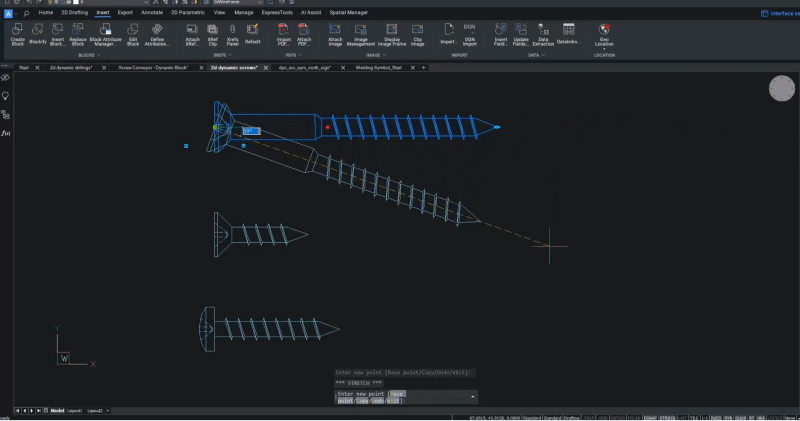
Rotate and stretch grips behave as you expect them to, and the visibility states are right there at the cursor. Just click on the Visibility States grip and choose the option you need.
We also improved the performance of Dynamic Blocks with rotation parameters. In this example, the North arrow is rotated, and you can see that the N attribute is correctly preserved. You’ll also notice that the up and down attributes remain static as intended while the direction attributes are rotated accordingly.
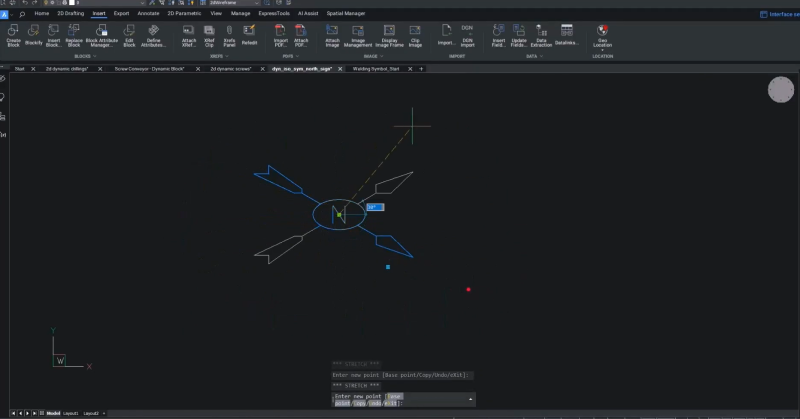
This release also includes improvements to the order of Dynamic Block attributes on rotation and mirror grips. When changing the special attribute type, both blocks have their attributes updated, and if you stretch or flip the block using the grips, the attributes also flip accordingly. When it comes to the order of the attributes, you can create a new order and change from the order in which they were drawn to the order in which you selected them.
Improved MLeader Behavior
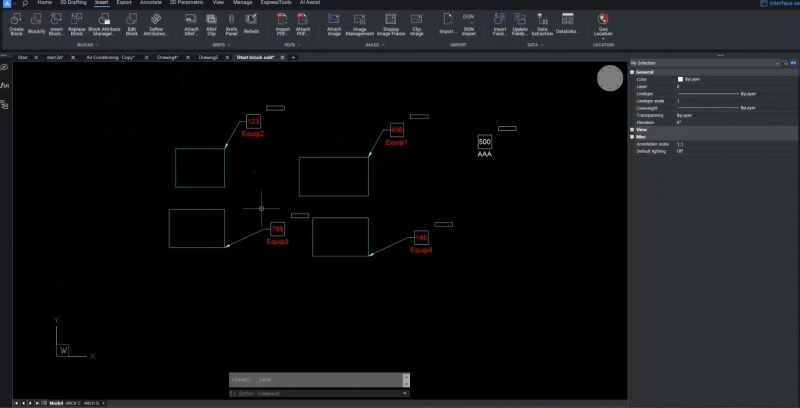
BricsCAD V24.2 increases DWG fidelity with improved MLeaders. For this release, we focused on ensuring that complex MLeader entities behave correctly in BricsCAD and on a round trip to other CAD systems. This means your drawing entities will display consistently – so you can rest easy knowing that your designs will display and print properly in other CAD packages.
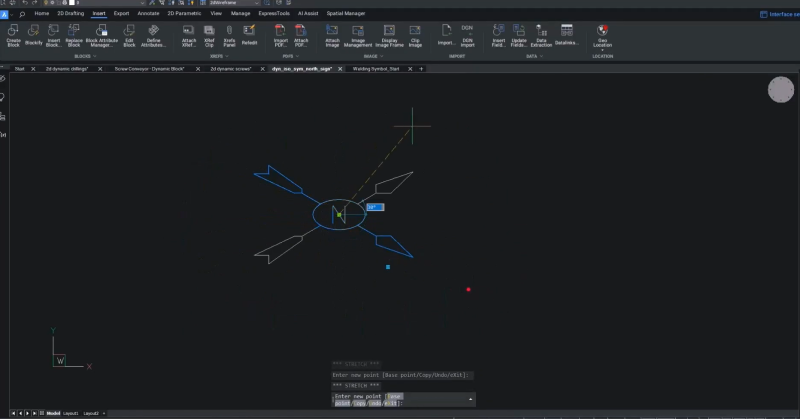
Previously, in some cases, if an MLeader had block content and the block had attributes, these attributes may have lost their values while the changes were displayed correctly. In V24.2, when you change a block, the existing MLeaders update, and BricsCAD preserves the block attributes. If you redefine a block that is part of an MLeader’s content, you can redefine the block with another with different attributes. In this case, the MLeader will also update with the correct attributes, indicating blank attributes with dashes.
These enhancements will help you confidently collaborate since you know how your drawings will display in other DWG CAD systems and that they’ll behave and print as expected!
Watch the Breakout Session!
Watch the Breakout Session over on the Bricsys YouTube channel to see these enhancements in action!
Want to learn more about BricsCAD® V24.2?
If you’re curious about what else you can do in BricsCAD V24, check out our YouTube channel or take a peek at the rest of the our Blogs to learn more!
Have you used BricsCAD® V24.2 and have some ideas or suggestions?
Fantastic! We love hearing your thoughts on BricsCAD® – all feedback is welcome, whether good or bad. The best way to tell us what you think about BricsCAD is to send us a support request; our support team will gladly help.